Intro: What is A Community Member? #
In the PathPro ecosystem a Community Member is a customer, client, or public user who has joined the front-facing view of any given project.
What can a Community Member Do? #
A Community Member typically joins your project to submit feedback and otherwise inform your project’s growth. After joining your project, a Community Member will be able to…
- Upvote entries/ideas included on your Feature Voting panel
- Add comments to Feature Voting entries and tasks included on the Roadmap (if permitted)
- Submit feedback, bug reports, and feature ideas to the product/project
- Subscribe to product updates
- Review and engage with your product’s public roadmap
- Upvote other member’s comments and add ongoing suggestions to any given task/feature/idea
- Review release notes, receive notifications when a new release is issued, and otherwise stay informed on the growth of your project
- Engage with your developers, tech support agents, and other Team Members
What’s the Difference between a Team Member and a Community Member? #
There are very important differences between these roles. The Community Member is typically a customer who has joined the project via its front-facing view on your website. Community Members have read-only access to all aspects of a project, and can vote, add comments, and otherwise engage with various sections. Team Members on the other hand have admin-level access to the project, and are able to edit all settings accordingly. In summary:
Community Members = public users such as customers, clients, etc.
Team Members = Developers, tech support agents, and other internal roles that have full editing access to any given project.
How Do Community Members Join a Project / Product? #
Each PathPro project includes a front facing view of your project(s). Through this front facing view, which you can seamlessly integrate on your website, Community Members can join your project in order to engage with it. Community Members can quickly join by clicking the “Join Product” button, as shown here:
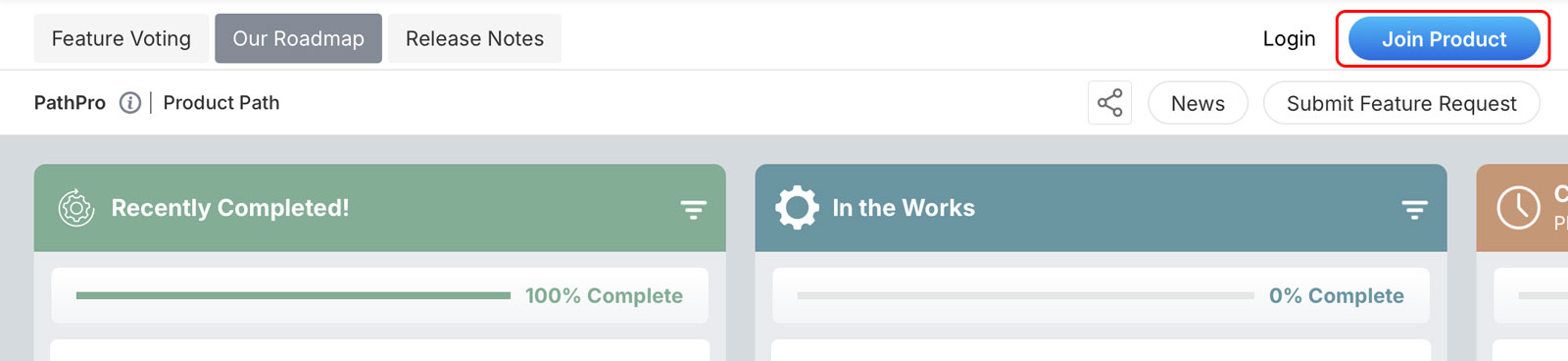
Likewise, if a user already has a PathPro account, they can simply click the “Join Product” button to instantly gain access to that Project / Product as a Community Member role, as shown below:
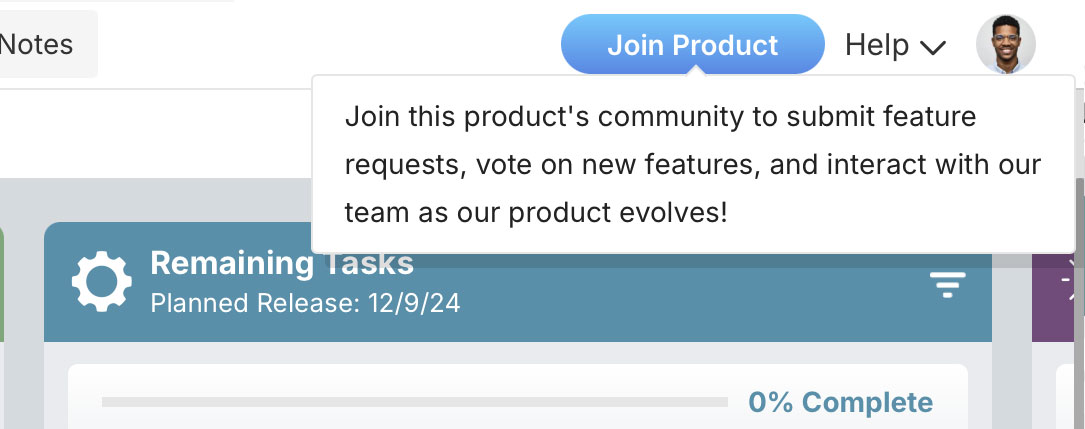
Public users will also be prompted to join if they attempt to interact with your project. Fro example, if they want to leave a comment, or if they attempt to upvote something in the Feature Voting panel:
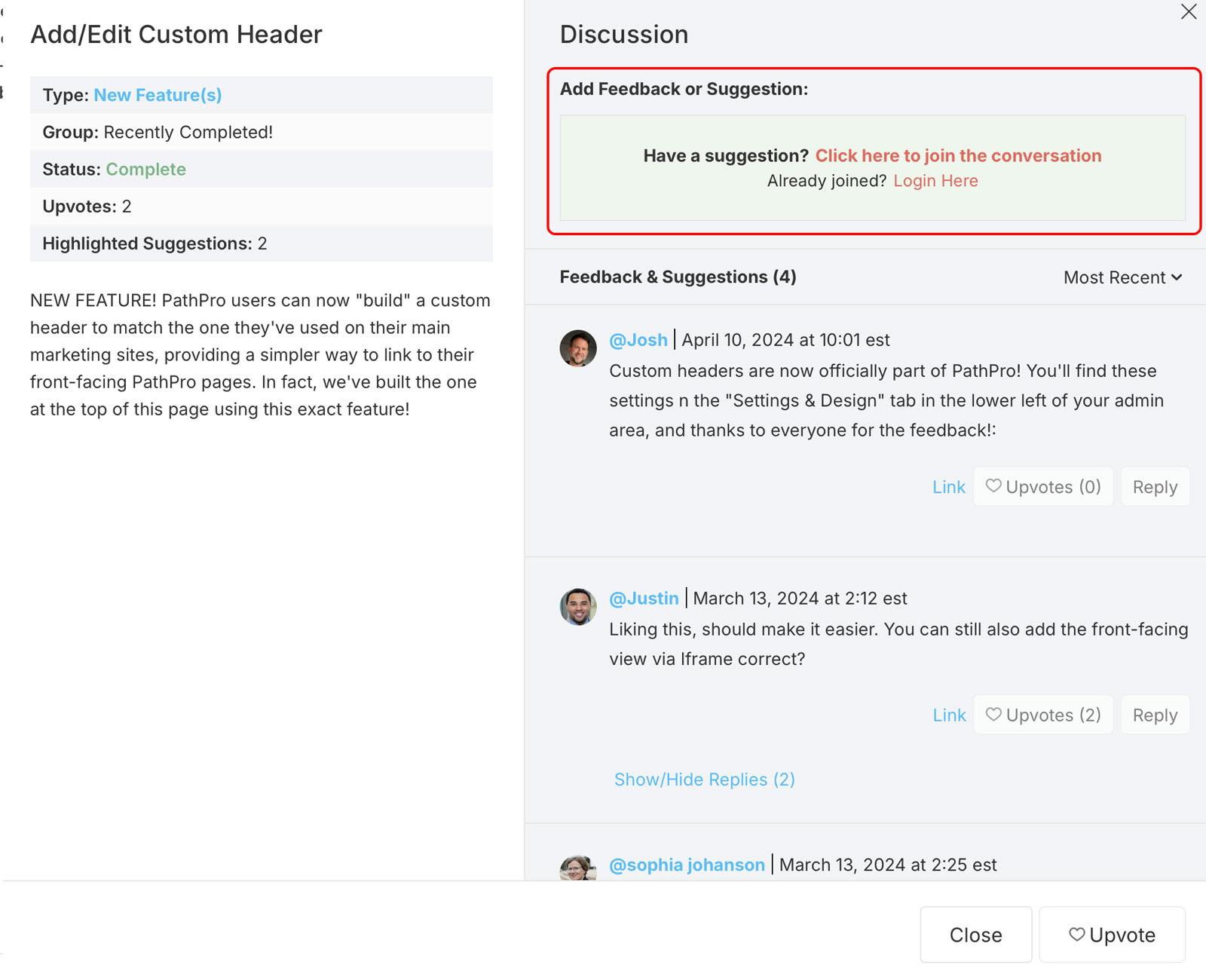
Regardless, this user will be prompted to quickly signup by logging in with their Google/Facebook accounts. After this quick process, they’ll be able to interact accordingly, as outlined in the “What can a Community Member Do?” section above.
Where can I Manage Community Members? #
You can access details on all of your Community Members in the Community members section of your admin, as shown below:
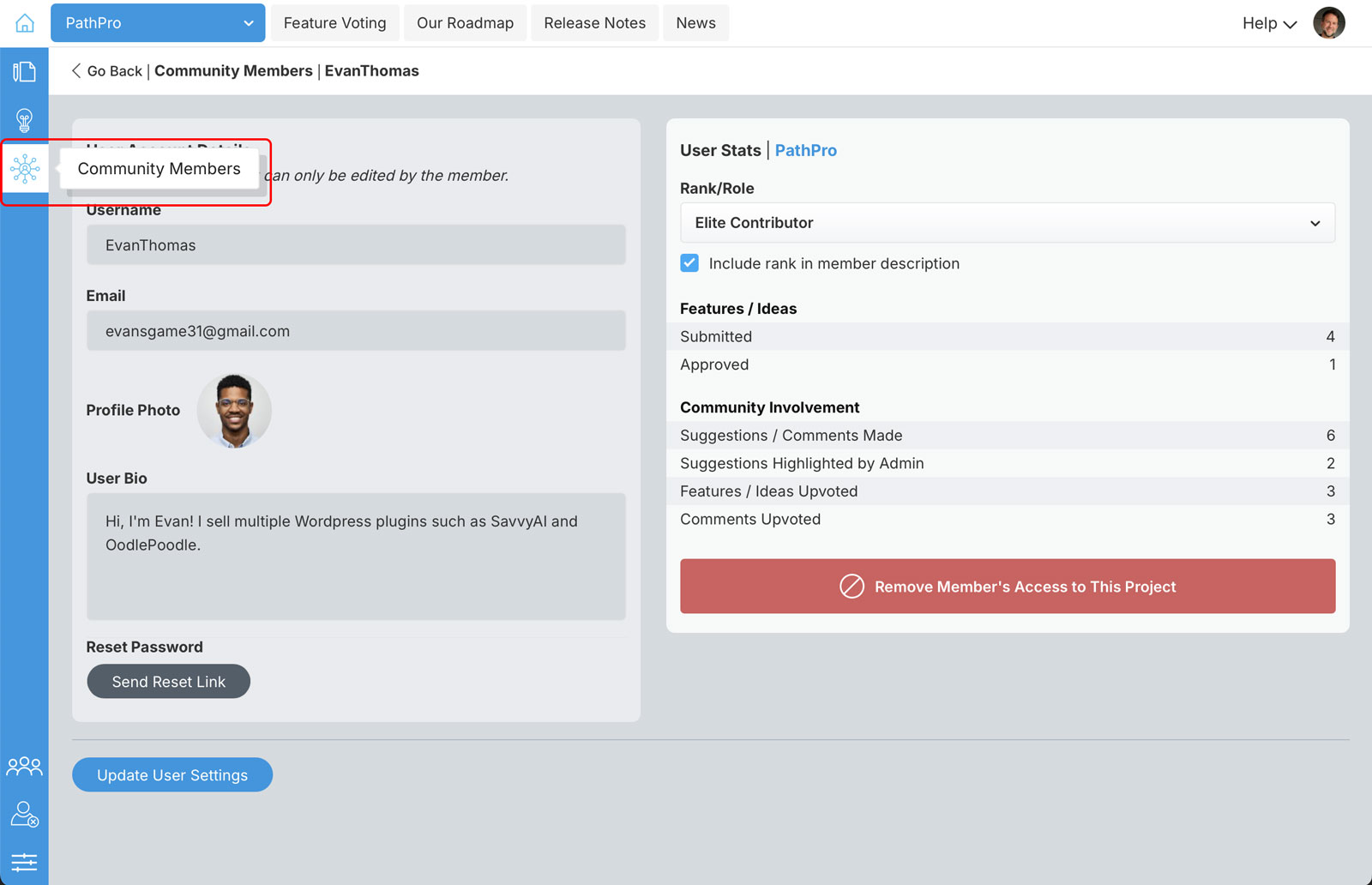
By default you will see all Community Members who have joined ANY/ALL projects, but you can filter these users by selecting a specific project from the dropdown in the top-left of your admin area. This lets you see which Community Members (ie your customers) have joined each of your projects. You’ll also see an overview of their details, such as how many suggestions they’ve submitted, and so on. To view the full details of any Community member, along with their advanced, behavior-based analytics, you’ll need to click on their settings icon, as shown below:
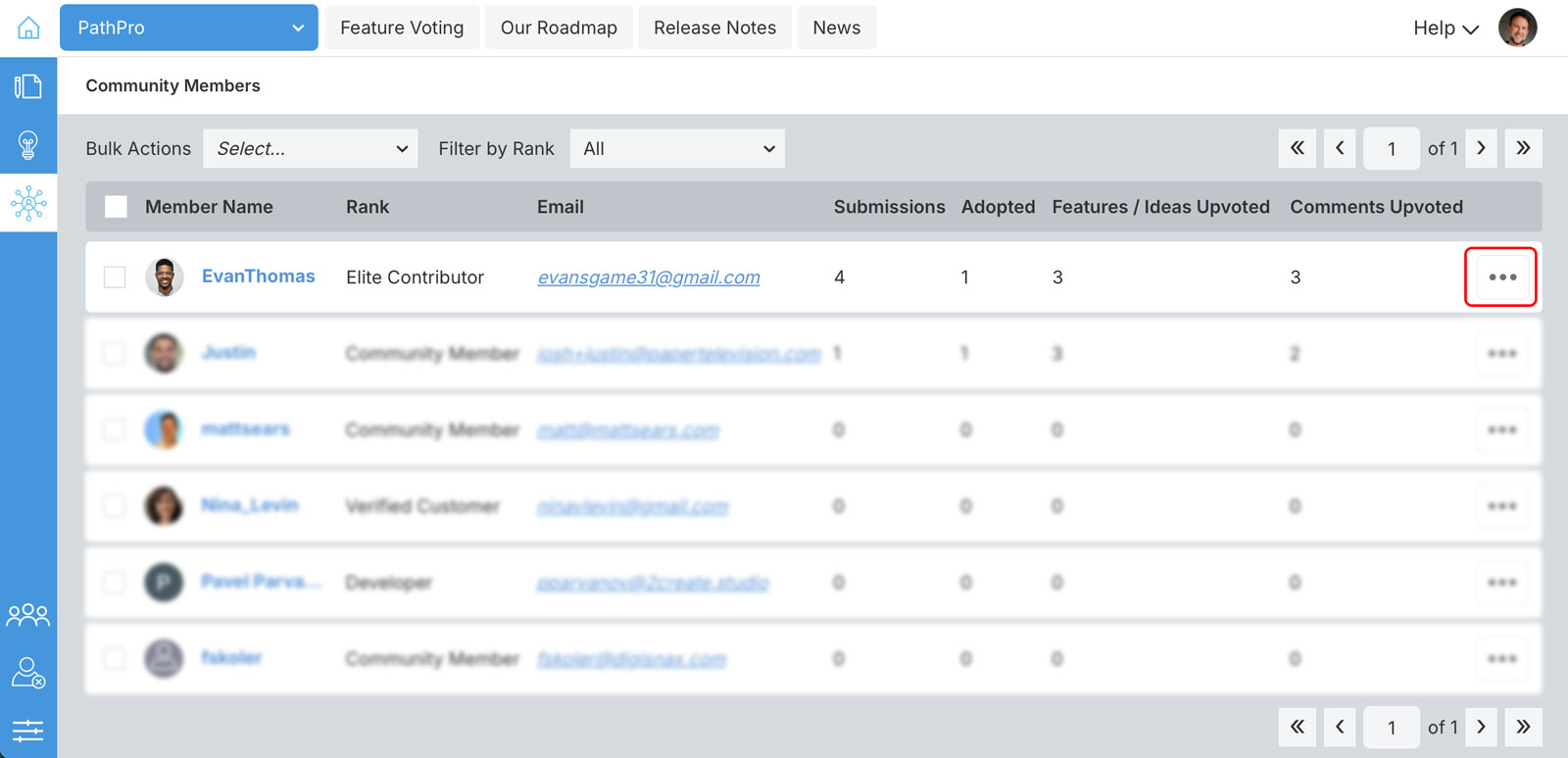
Community Members Settings #
After clicking the Community Member’s settings icons, you’ll then see details on the member, including biography and user details, and more, all of which we’ve outlined below:
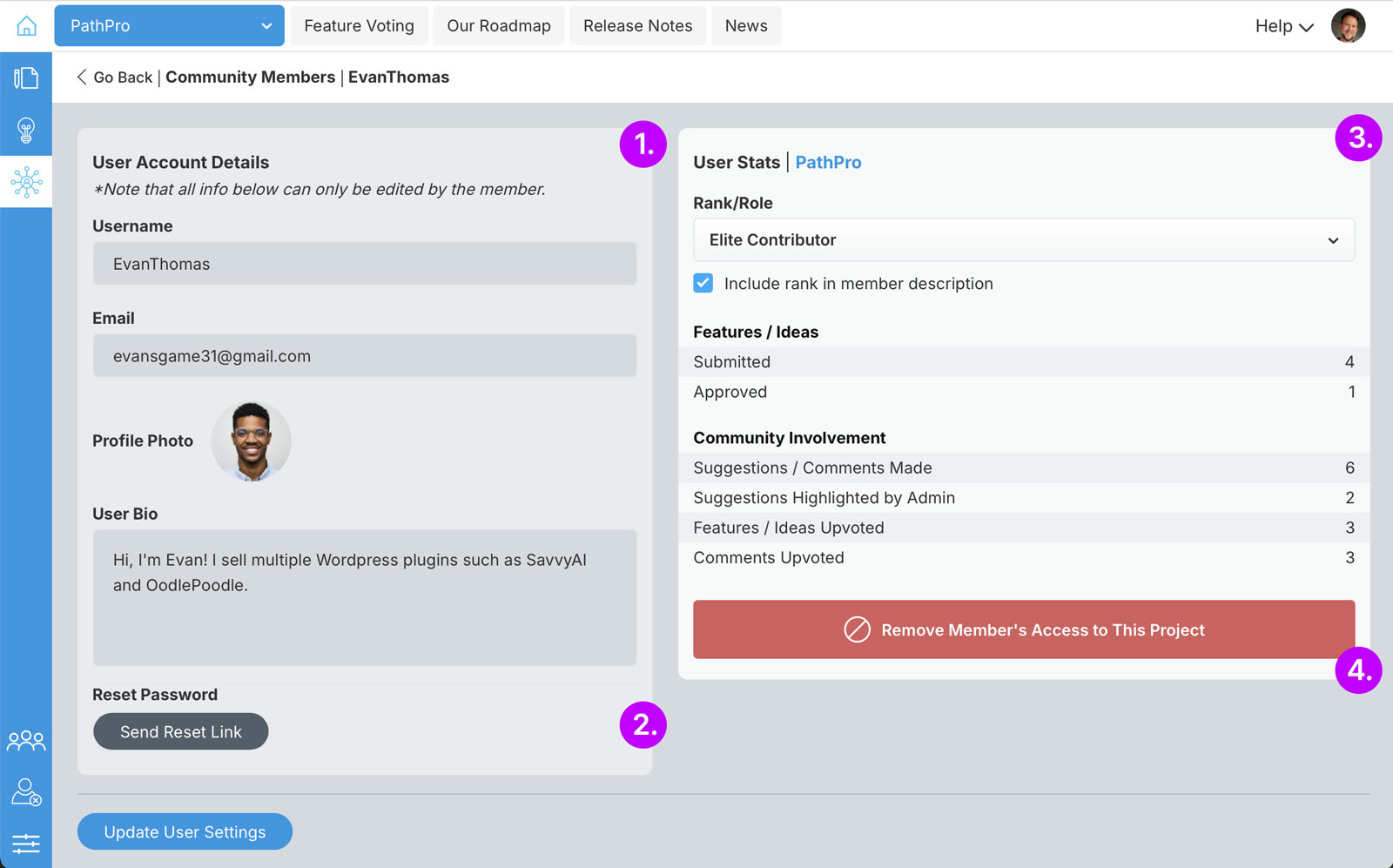
- The Community Member’s biography and user details.
- The option to send the member a Password Reset.
- Overall behavior-based analytics for the Community Member in regards to the selected project.
- The option to remove the member from the selected project. This also includes the option to ban the member from the project (more on that in the following section)
Banning vs. Removing a Community Member from a Project #
In the Community Member’s settings area, if you click the “Remove Member’s Access to This Project” button, you will be given a few options, as shown below:
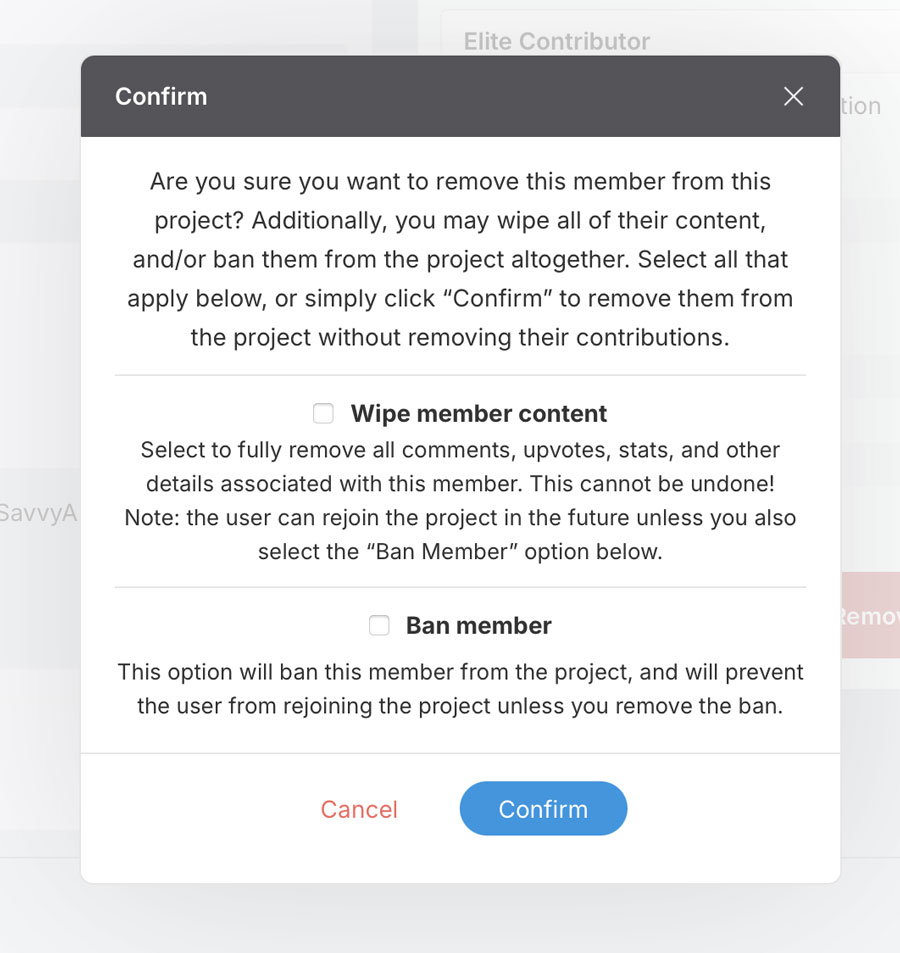
As you can see, you have the following options:
Click Confirm Button to Remove the Member from Project: This simply removes the member without any further actions. This is done by not selecting any other options, and simply clicking the “Confirm” button. All content previously submitted by the Member will remain, and they can rejoin the project anytime they like.
Additional Options:
Wipe Member Content: This will both remove the member from the project and permanently delete any contributions they’ve made, such as upvotes, submissions, and comments. This may be useful if the member has submitted inappropriate content, or if they have requested that their contributions be removed.
Ban Member: Selecting this option will also ban the member from the project entirely, meaning they will no longer be able to join the product / project in the future unless you remove them from the Banned Member’s list.
When banning a member, we highly suggest that you select both options in the confirmation popup. Once you’ve done so, click “Confirm” button to add the member to the Banned Members list.
Find out more about Banning Members Here.
Interacting with Community Members #
The level of interactions you can have with your customers through PathPro is vast and sophisticated. PathPro its designed specifically to embrace customer engagement, and to forge a relationship that yields critical information from people who are actively using your product. Though we can’t capture the complete range of ways you’ll be able to engage with your community, below you’ll find a quick rundown of the key tools available to engage and organize customer feedback and communication.
Collect and Organize Feedback
Gone are the days of keeping track of emails, duplicate feedback suggestions, and trying your best to remember what your customers are saying. PathPro provides a dedicated feature submission tool that collects feedback from customers in a single location. Even better, you can tag suggestions for later reference, move the suggestions to the Feature Voting to confirm demand from other users, or convert it to an actual task to be added directly to your roadmap.
Anaylze and Confirm
PathPro’s behavior algorithm helps you determine what to work on next by collecting upvotes, feature popularity, and other elements to ensure you never lose site of what your customers want most from your product. Save time and money by always knowing what to work on next!
Tag/Highlight Ongoing Suggestions
See a suggestion you like and want to call out to your team? Highlight it with a single click, and always have your favorite suggestions at your fingertips for later reference.
Analyze Customer Behavior Analytics
PathPro tracks every submission, upvote, confirmed suggestion, and other data from your customers to provide a portrait of their overall behavior. This means you’ll know the all stars that have contributed most to your products growth, and can incentivize activity by promoting customer ranks, and more. You’ll build brand loyalty like never before, and your customers feel like they are truly heard.
Minimize and Focus Tech Support
Customers can engage with your support and development team on a per-task basis. Each task includes a discussion area where users can ask questions, offer further suggestions to refine a feature, and more. This means you’ll provide multiple, focused channels to keep tech support organized.
Keep Customers Informed
Not only can you provide public roadmaps to ensure customers know what’s on the horizon, but they will also enjoy email notifications for tasks they’ve subscribed to, and can review detailed, interactive release notes every time you update your product.
Summary #
That covers the basics of the Community Member Role! With PathPro in your arsenal, you’re primed and ready to build a truly loyal community of customers that rally around your product. Want to embrace community feedback and grow your product like a true pro? We suggest starting by building a public roadmap, or by confirming your ideas via our Feature voting tool.

