An Introduction to Projects #
Projects are at the heart of every PathPro endeavor. Feature voting, roadmaps, even the way you navigate the PathPro interface… every feature revolves around Projects. We’ll explain how to create your first project here, but below you’ll find a detailed overview of the Projects panel, and each element contained within.
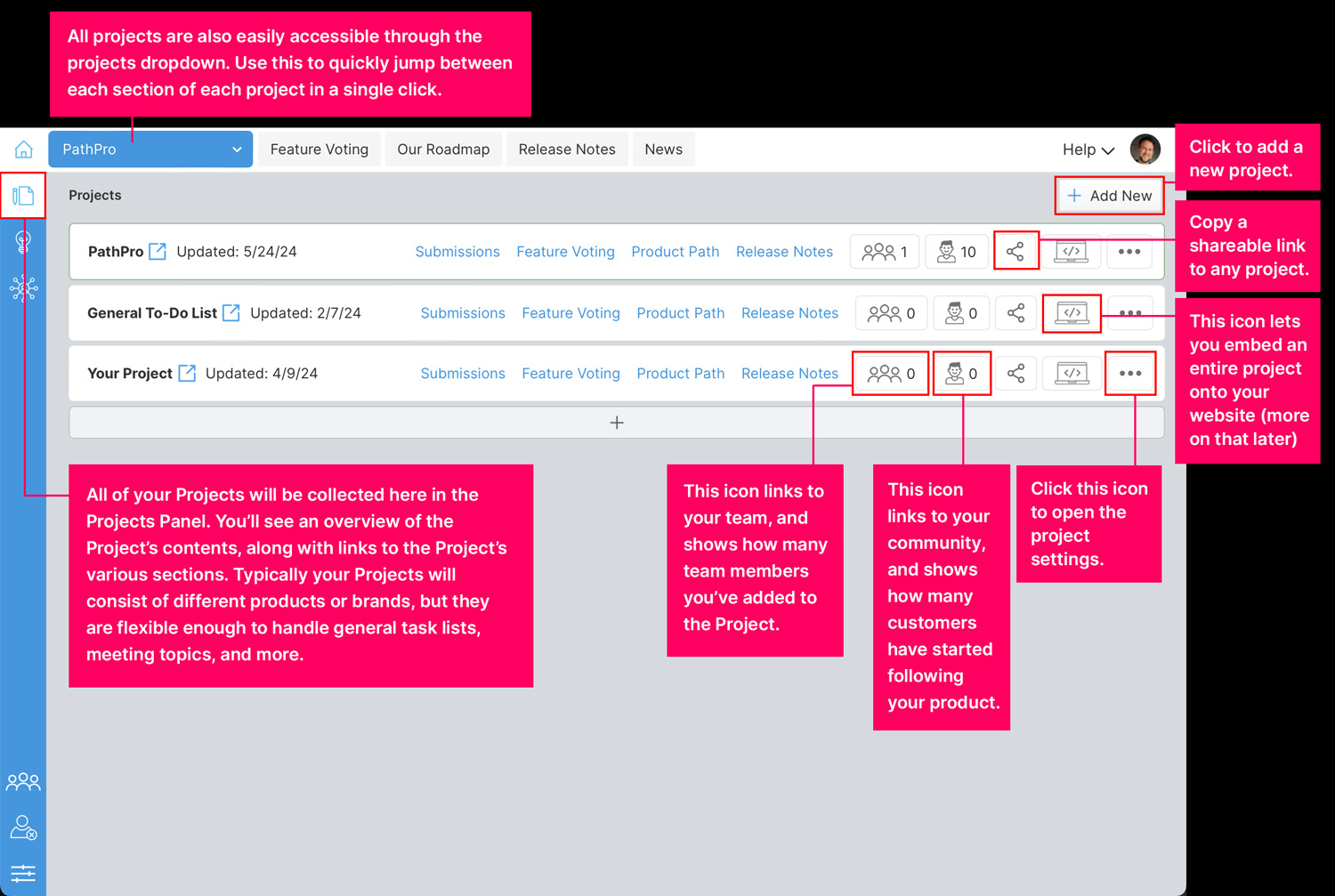
The Projects Panel Overview #
Using the image above as a reference guide, let’s outline every element included in the projects panel below.
Accessing the Projects Panel: Accessing the projects panel by clicking the small icon as indicated above. All of your Projects will be collected here in the Projects Panel. You’ll see an overview of the Project’s contents, along with links to the Project’s various sections. Typically your Projects will consist of different products or brands, but they are flexible enough to handle general task lists, meeting topics, and more..
“Add New” Button: Use this to add an additional project. Note that the amount of Projects you can create is based on the plan you’ve selected. For more info on our plans, please check out our pricing page.
The Projects Dropdown: In the top left of your admin interface, you’ll see a dropdown that contains all of your projects. Use this to quickly jump between each section of each project in a single click.
Project List View: The list view of all projects displays high-level details of every project you’ve created. This includes quick links to every section of the project, notifications of new idea submissions, and a series of icons, each with their own functionality, which we’ll cover below, from left to right:
![]()
- Team Icon: This icon links to all members of your team, and shows how many team members you’ve added to the Project. Click this icon to manage your team, invite new members, and so on.
- Community Icon: This icon links to your community, and shows how many members have started following your product. Typically community members represent customers who are actively using your product and wish to submit feedback,. vote on proposed features, and so on. Clicking through this link will let you manage your community members, review their stats, and so on.
- Share Icon: Click this icon to copy a shareable link to your clipboard for any project. This allows for quick sharing of the project via email or social media.
- Embed Project Icon: This is an advanced feature that lets you embed a PathPro project into your website. This is perfect for white-labeling purposes for those on our Ultimate plan, or for those that wish to embed their projects in a widget-style format anywhere on their site.
- Settings Icon: This icon will open the Project’s settings, allowing you to edit the title, description, and other settings as needed.
Now that you have a good idea how Project work, it’s time to create your first project!

