While PathPro is extremely versatile and can be used in numerous ways, there is a method to putting PathPro to use that we like to call PathPro’s official “Golden Pipeline”. Fancy, huh? Below we cover the concept behind the Golden Pipeline, and explain how employing it can truly revolutionize the way you manage your ever-evolving product.
What is the Golden Pipeline? #
In a nutshell, the Golden Pipeline is a “Path” taken from an idea’s conception, to an idea’s full realization and release. This pipeline captures the core essence of PathPro and its intent to provide a development pipeline that is community-driven, fully transparent, and massively effective collecting valuable data, confirming an idea’s demand, and involving your community in the development process. Here’s a brief outline of the process, but we’ll cover the steps in depth below:
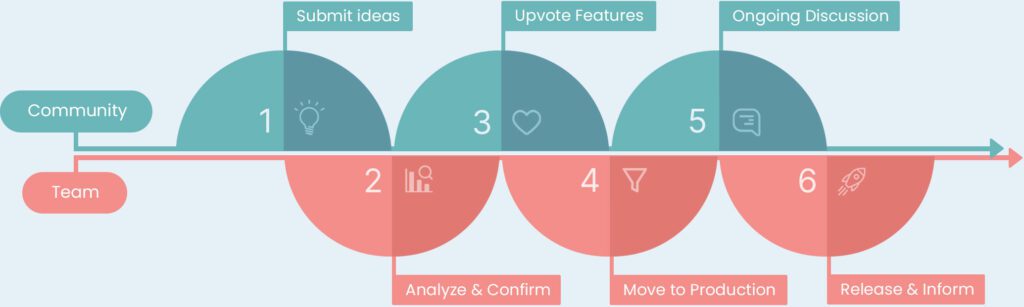
In essence, here is an outline of the Golden Pipeline: #
- A customer has an idea, and they submit it for consideration.
- You review the submission and you’re not 100% sure it’s worth putting the time and fees into developing. So, you place it up for Feature Voting in order to confirm demand and collect more feedback from other customers.
- Customers upvote and add additional feedback, and you confirm that the item is highly in-demand by your customer base.
- You move the item to the Product Path and officially in development! The conversation continues as you gather more feedback, all while keeping your team organized and your community informed on when to expect the update.
- You finish the feature alongside a bunch of other updates, and issue the release! This means publishing via PathPro’s Interactive Release notes feature.
- Bonus! You give the original community member who submitted the idea a full Rank/Role promotion and give them credit directly in the notes for contributing to the growth of your product, offering incentives, social clout, and more!
Now, let’s break down a common scenario of a feature moving through PathPro’s Golden Pipeline from idea to completion:
How to Embrace PathPro’s Pipeline #
Let’s create a scenario that captures the concept behind PathPro’s Golden Pipeline. In this scenario, you’ve setup your PathPro project, and customers are actively using your product.
Step 1: A Customer has an Idea for a New Feature #
A customer has been using your product, and they have an idea for a feature that they’d like to see implemented. This customer goes to your front-facing view of your project to get an overview of everything in the works. For an example of a front-facing project, you can see the official PathPro Product Path here.
If this customer has not yet joined your product’s community, they can easily join by clicking the “Join Product” button”

By joining your community, this allows this customer to submit feature ideas, upvote potential upcoming features, and other interactions that inform your product’s growth. For now however, this customer is here to submit a new feature. As an official community member of your product, they now simply need to click the “Submit Feature Request” button in order to submit their idea via a handy popup form:
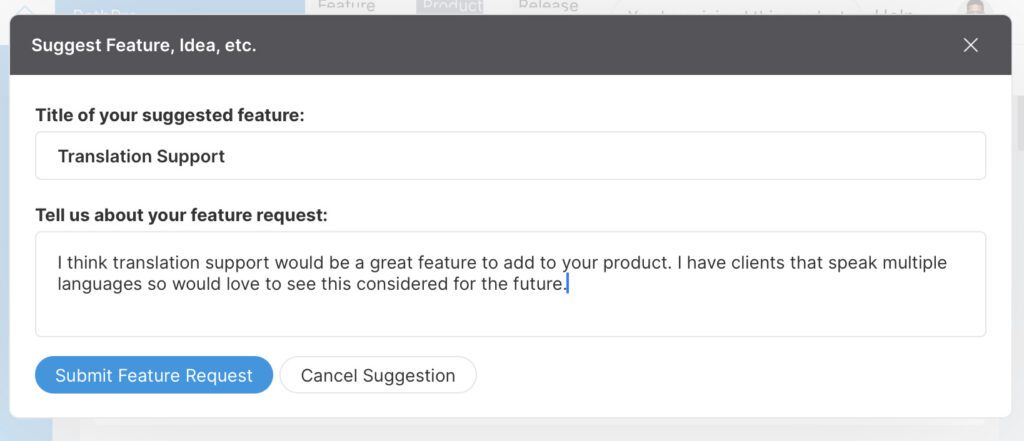
Upon submitting this form, this item becomes more than just a form submission. It essentially becomes a task, but we’ll cover that in the next section. For now, the customer will wait to see if the idea is “adopted” and in the meantime they can check their own stats in their account area to see their rank and other analytics based around their overall interaction with your project. As you can see below, this member currently sees that their rank is a default “Community Member”:
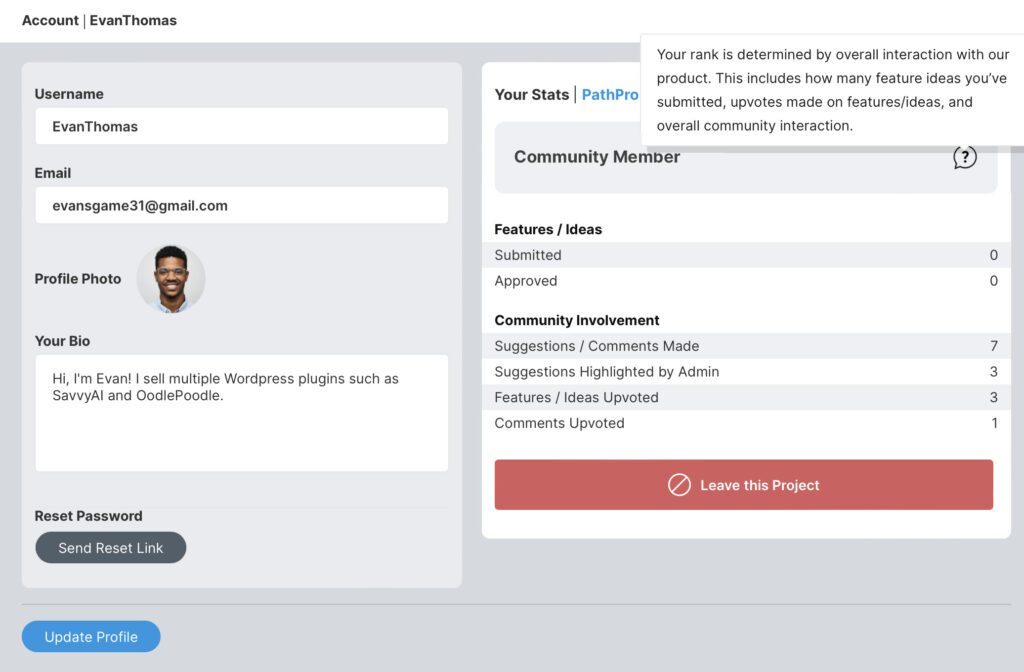
Step 2: Reviewing the Submission #
Logging into your PathPro account’s admin area, you’ll now see a notification for the new feature submission on your dashboard. You can also review all Feature Submissions by clicking the appropriate tab in the left sidebar, as shown below:
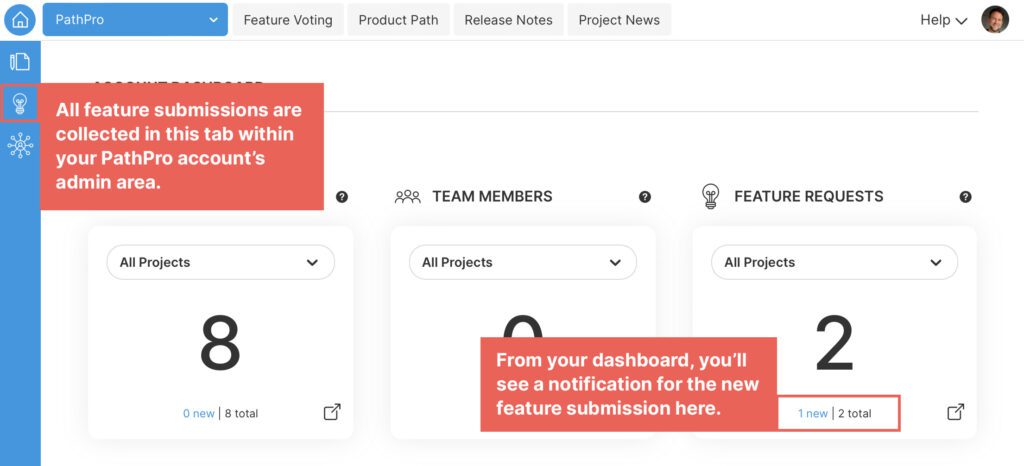
Clicking through to the Feature Submission section of your admin, you’ll see a list of all existing and new Feature Submissions in chronological order. Here’s an overview of how these submissions are organized to give you a quick glance:
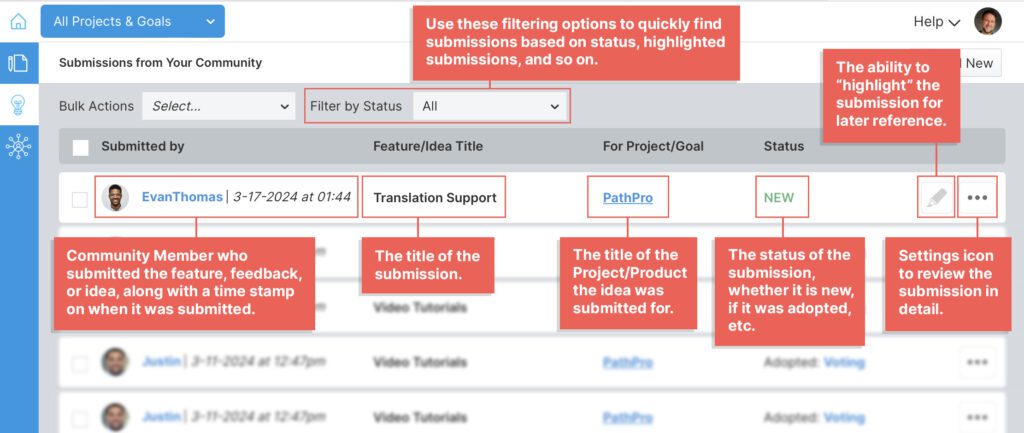
Let’s click through on the submission we just received from the customer. After clicking on a submission, you’ll be taken to that submissions detailed view. This page contains the full feature/idea submission, as well as options that let you put the submission into action. Let’s have a look at this screen’s elements below:
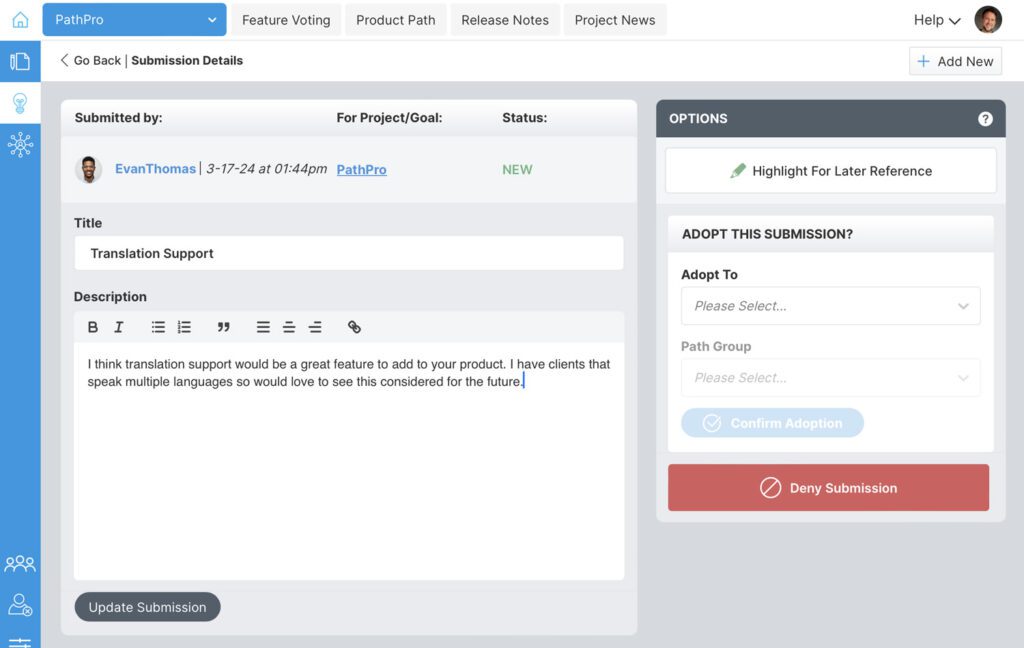
At first glance this may seem like a straight forward form submission, and while receiving an idea for your product is great, PathPro empowers you to actually “put the idea to work” in multiple ways. Let’s cover a few scenarios in the next section.
Step 3. Adopting the Feature Submission #
After receiving a Feature Submission, you have a few options, all based around ensuring that an idea never “falls through the cracks”. Before outlining these options, let’s look at an overview of the Feature Submissions detailed view below:
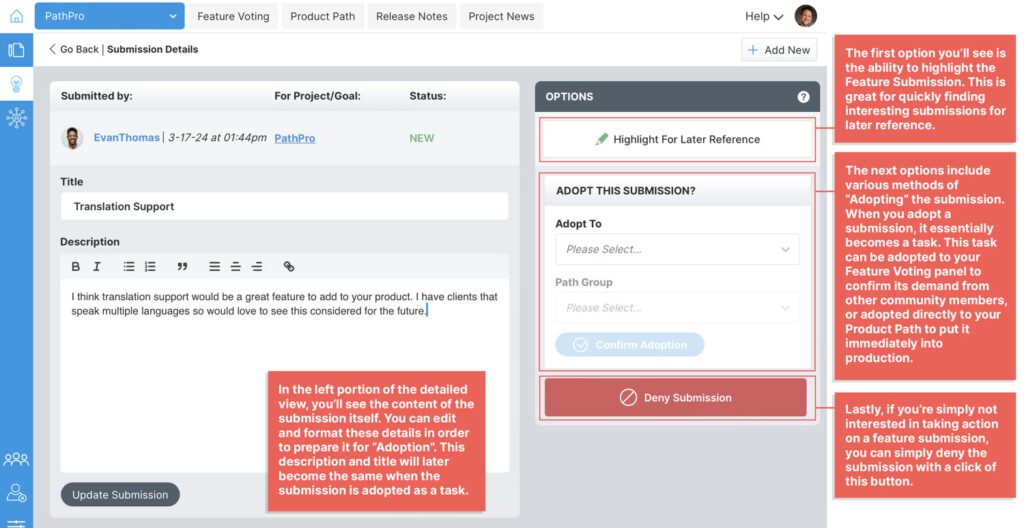
Let’s dig into the details a bit:
Submission details:
In the lefthand column you’ll find all of the details of the submission, including who submitted it, time stamp/status, etc., but also the submissions title and description. Keep in mind that both the title and description will carry over when you adopt this submission into a task (more on that below). With this in mind, you may need to edit the title and description for better presentation.
Highlighting a Submission:
Sometimes you’re not ready to take action, but you notice the submission is interesting. To make sure it doesn’t fall through the cracks, click the “Highlight for Later Reference” option. This option makes it simple to find key submissions at a later date via the filtering option on the list view.
Adopting the Submission:
Perhaps the most important feature, this allows you to “adopt” the submission. This essentially converts the submission into an actionable “task”.
a. Adopting directly to your Product Path: #
When a submission is too good to deny, you can move it directly into production by adopting it to your Product Path. This will add the submission directly to your production roadmap, and you can add it directly to any Path Group you’ve created for the project it is being added to. To do so, first select “Product Path” under the “Adopt To” dropdown, and then select which Path Group you’d like to add this new task to, as shown below:

In many cases however, you may not be ready to pull the trigger. In this case, you’ll want to adopt the submission to Feature Voting.
b. Adopting to Feature Voting: #
So, you review the submission and think, hey, this is a pretty good idea!” but you’re not quite sure if you’re ready to put the time and money into having it developed. If this is the case, you can adopt this submission to your feature voting panel. Feature Voting allows other community members to offer additional feedback on any given idea, as well as upvoting potential ideas. This means that you can gather crucial data on how to properly develop the feature (and to do it in a way that pleases those actually using your product) but also lets you know exactly what to work on next. For more details, check out this article on PathPro’s Product Feature Voting tool.
For this example, let’s assume we’re adopting this feature submission to the Feature Voting panel. So, after confirming that the title and description match how we’d like it to appear, we select “Feature Voting” under the “Adopt To” option, and click “Confirm Adoption”.
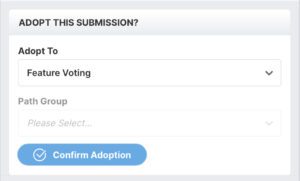
This submission has now officially been added to the Feature Voting section of your project, and is now visible to other community members! This means that others are now free to upvote the item if they too think it will be a valuable addition to your product. Other Community Members can also add their own additional suggestions and feedback on how they’d like the idea to be implemented. As an admin, you’ll be able to monitor the demand of this idea by reviewing its details, as outlined below:
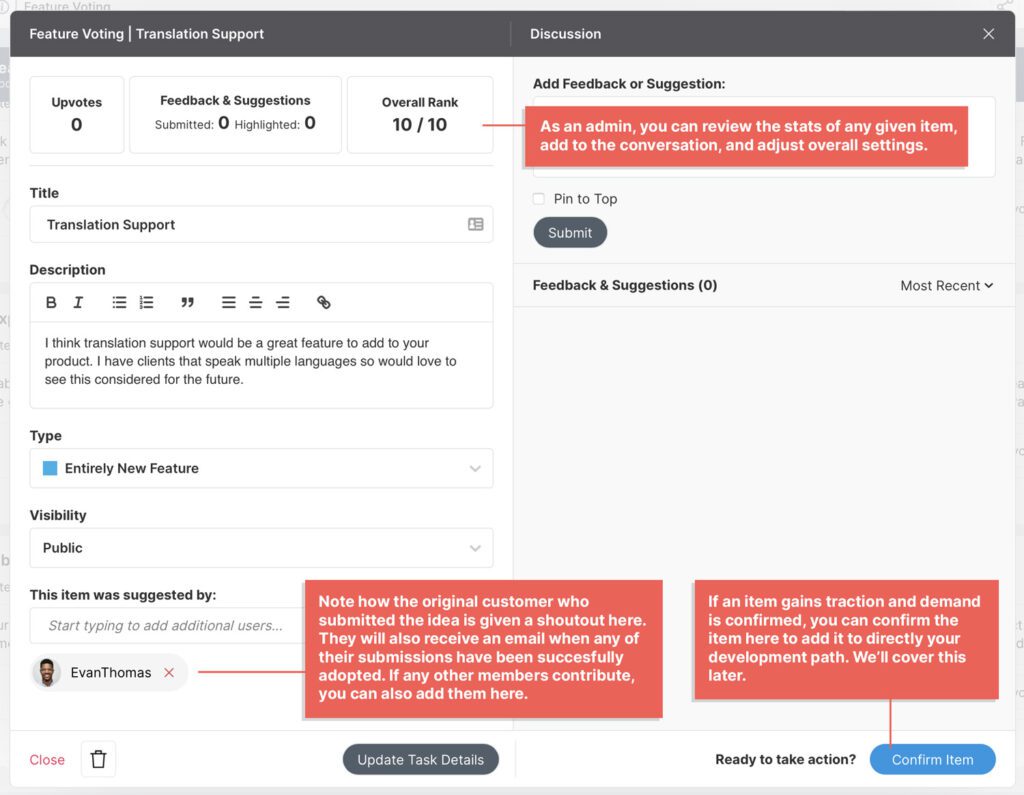
Over time, other community members (ie other customers/users) will begin to upvote their favorite ideas, and to offer additional feedback. After a feature idea starts to gain momentum, it will “rise through the ranks” so you’ll know exactly which feature ideas are the most in-demand based on interactions from your community and users.
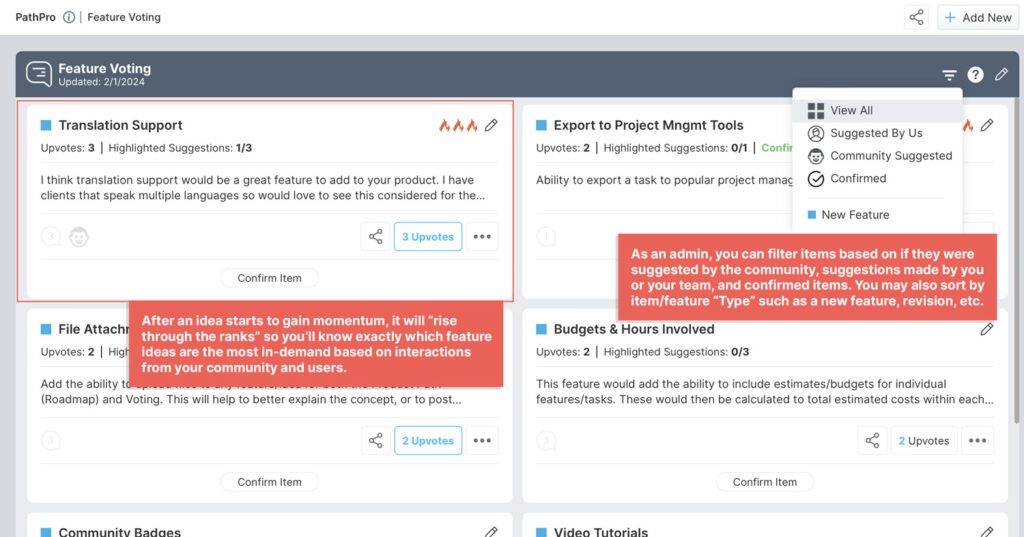
As the feature gains traction, you’ll also notice that other members have contributed to the conversation. As with the original submission, PathPro ensures that you’ll never miss a good idea. If you see a suggestion you think would contribute to this new feature’s success, you can highlight it for quick reference later. A key factor in ensuring that every idea for a feature is documented and easy to access once you push to development!
Customers will also be able to upvote other comments, allowing those to also “rise to the top” in popularity so you and your development team know when additional suggestions are gaining popularity. See an additional suggestion that has a lot of votes? That probably means you should add that suggestion when building the new feature!
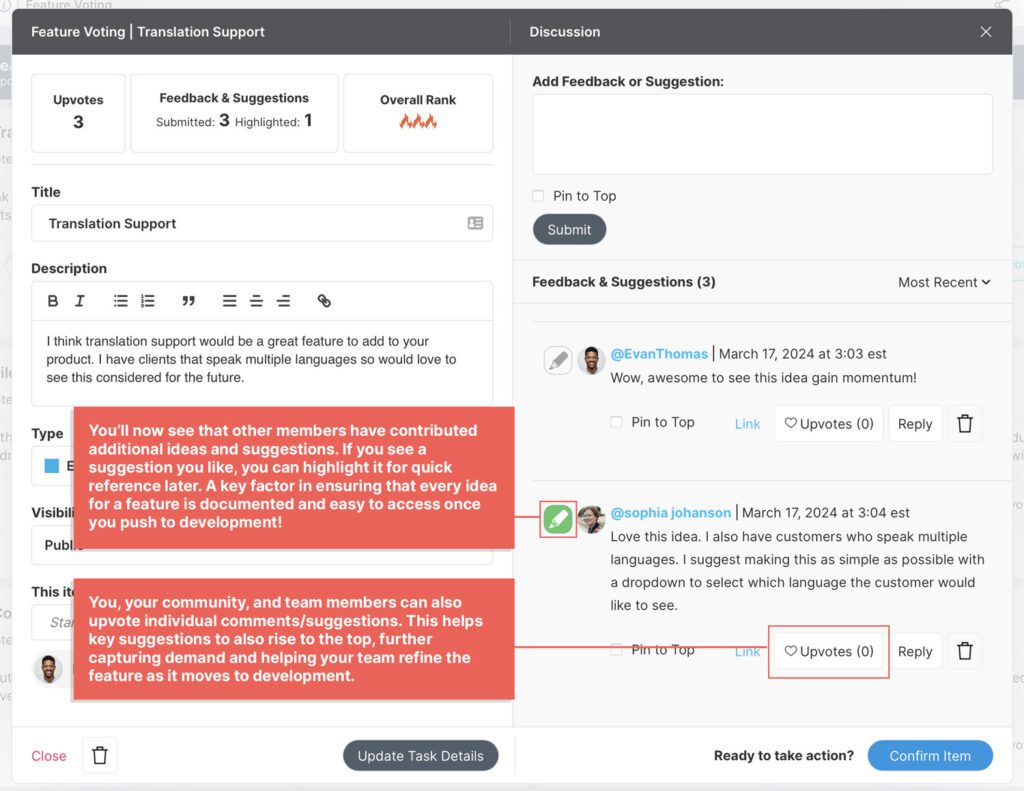
As you can tell, PathPro gives you a ton of tools to confirm a Feature’s demand, and to also collect valuable data on exactly how your community would prefer you to build each specific feature. This is jsut a snippet of the power offered to you from the Feature Voting toolset, but let’s move on to the next step of PathPro’s pipeline, and that means moving an item from Feature Voting and into your production pipeline!
Step 4. Confirming a Feature and Moving it to Production! #
So, our new Feature idea has gained popularity, and you’ve confirmed it’s exactly what your community wants! it’s time to move that feature directly to your Product Path and into production! To do so, you’ll click the “Confirm Item” button in the Item details:
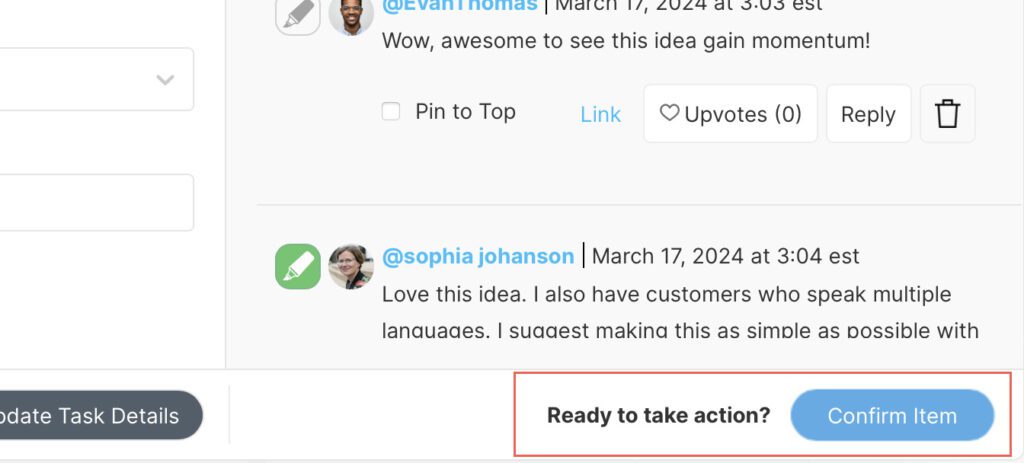
This will bring up the confirmation popup, allowing you to confirm the item and add it directly into your Product Path and development pipeline:
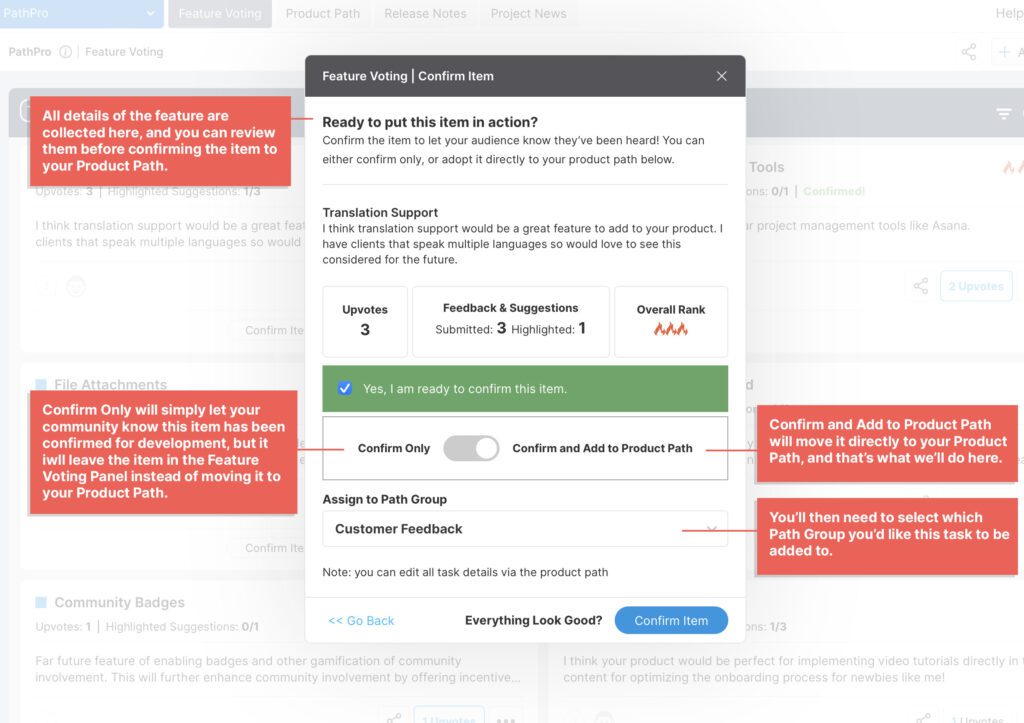
And that makes it official! The feature idea has now officially been moved into production! As far as the Golden Pipeline goes, let’s recap the story thus far:
- A customer has submitted the idea via the Feature Submission function.
- You’ve adopted the idea to Feature Voting to confirm if it is indeed something your community wants.
- Your community upvoted the idea, but also added valuable feedback and additional suggestions, confirming that they do indeed want the feature to be added to your product. You’ve successfully eliminated the guesswork, and can rest easy knowing you’re not wasting precious development time/cost.
Step 5. The Product Path: Keep the Discussions Going and your Community Informed #
Next up, we’ll cover the Product Path! Like all things PathPro, the Product Path is more than just a roadmap. Now that this feature has been converted to an actual task, the Product Path not only serves as a robust task management tool for your team, but doubles as a public roadmap. You’ll keep your team organized while simultaneously keeping your customers informed.
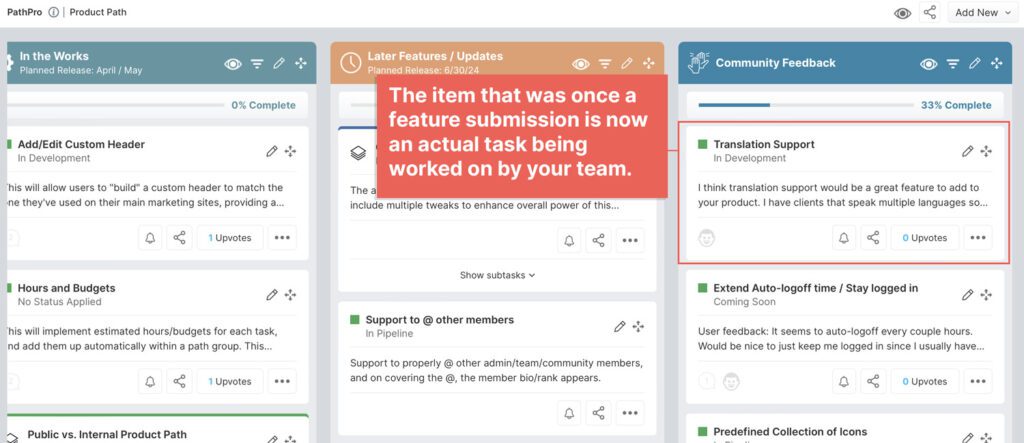
Now that this feature is officially a task, you’ll still see the conversations that occurred during the voting phase. This means all of the key suggestions are still intact, and can be easily sorted with the filtering options. This lets you team see exactly which items that have been highlighted as the build out the actual feature. Likewise, the conversation can continue, and customers can join the discussion, offer more suggestions, or clarify if they have any questions about the development process. All the while, your team stays organized with internal discussions, and your community stays informed on what’s coming next and when.
[screenshot of fleshed out task conversation]And then we arrive at the moment: The feature is done! After this feature has made it’s way through the production process and moved through the timeline of your Product Path, you’ll want to mark it as complete in the task details:
[mark complete button]It’s now ready for release!
Step 6: Interactive Release Notes: Releasing an Update to Your Product and including the new feature! #
Congrats on completing the new feature! It’s time for a new release. After you’ve prepared and release your product’s update, you’ll want to create your release notes. You’ll do so by clicking the “Release notes” section of the admin while logged into your PathPro account. Then, you’ll click the “Add Release” button to create your release.

Next, you’ll give the Release a title and description to give your community an idea of what’s included, but here’s where things get interesting. You can also add any/all features that you’ve completed in this phase directly into your release. This allows your community to click through each to see exactly what was involved in taking the update/feature from idea to completion. Check out the details of completing a release below:
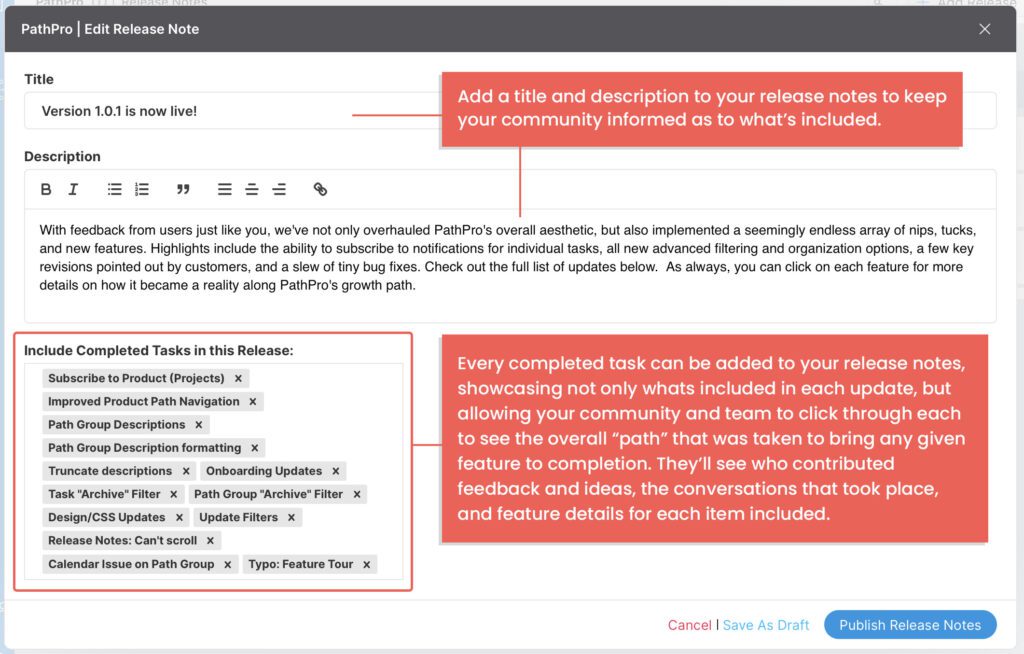
You see those little tags in the “Included Completed Tasks in this Release” section? Well, those are the actual tasks, and when users see the Release notes on the front-facing view of your project, they’ll see and entirely interactive set of notes and tasks, as shown here:
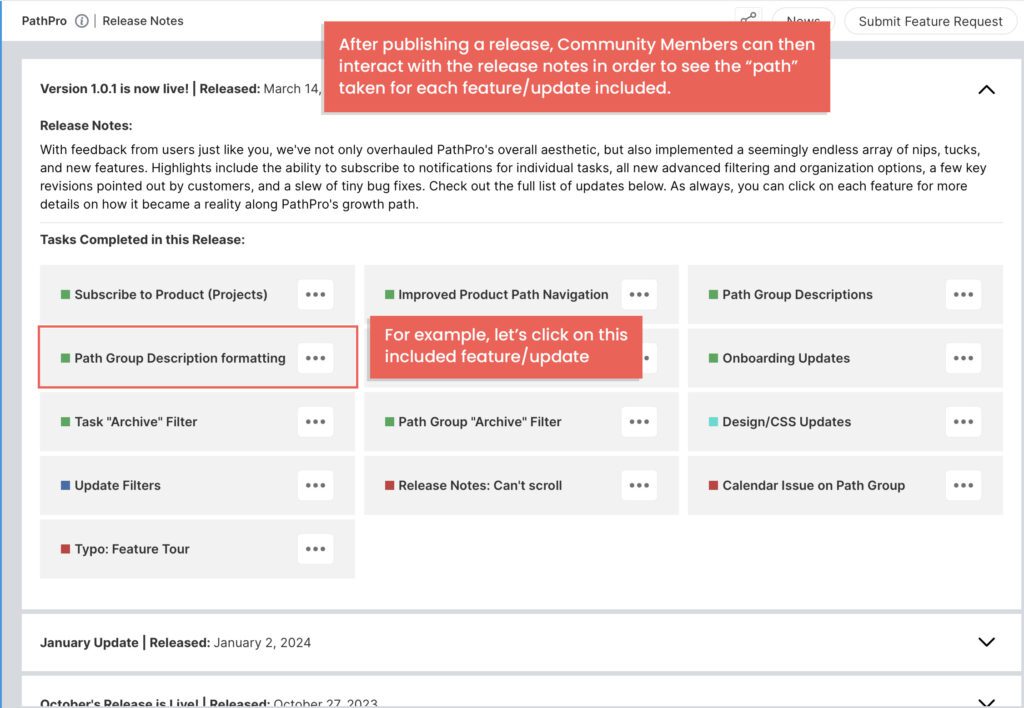
As you can see, all release notes are presented in chronological manner, providing a true legacy of your product’s path. But there’s more, let’s see what a user sees when they click on any of the included features/tasks:
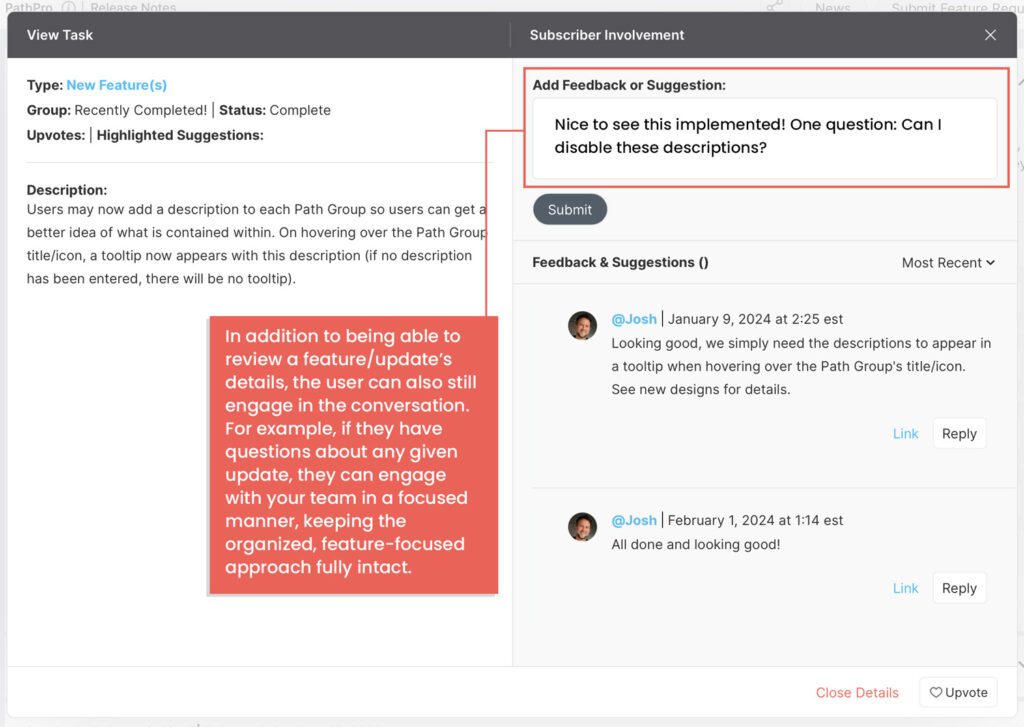
As you can see, the original tasks is presented in a similar way to when it was in the Product Path/timeline. This means your community and team will always have a clear reference of any feature/update/task’s history from idea to completion. In addition to this however, these tasks essentially become a dedicated forum for ongoing discussion around any given task! This means any questions can be asked in direct reference to the feature itself. Lastly, users will also see when they’ve been given credit for contributing to a task, which we’ll elaborate on a bit in the next section.
This completes the journey of an idea that has gone through PathPro’s entire “Golden Pipeline”! The idea was submitted, voted upon and confirmed by your community, journeyed through the development process while collecting ongoing feedback and suggestions, and was finally released! However let’s not forget who contributed the Feature Submission in the first place, because hey, your customer and community member deserves a little credit…
Step 7: Give Credit Where Credits Due (and Build Brand Loyalty Like a Pro)! #
Remember that customer who originally submitted the feature idea that we’ve now carried through the PathPro Pipeline? Well, PathPro hasn’t forgotten. Not only has the Community Member been included in the feature/task details, but they’ll be included in the release notes, which will highlight exactly who contributed to each and every feature included in any given release. However, we want to give this particular Community Member a bit of extra recognition, and we can do so by increasing their overall rank!
First, let’s navigate to the Community Member’s profile in our account area. You can reach this by clicking the appropriate icon in the admin area sidebar, as shown below:
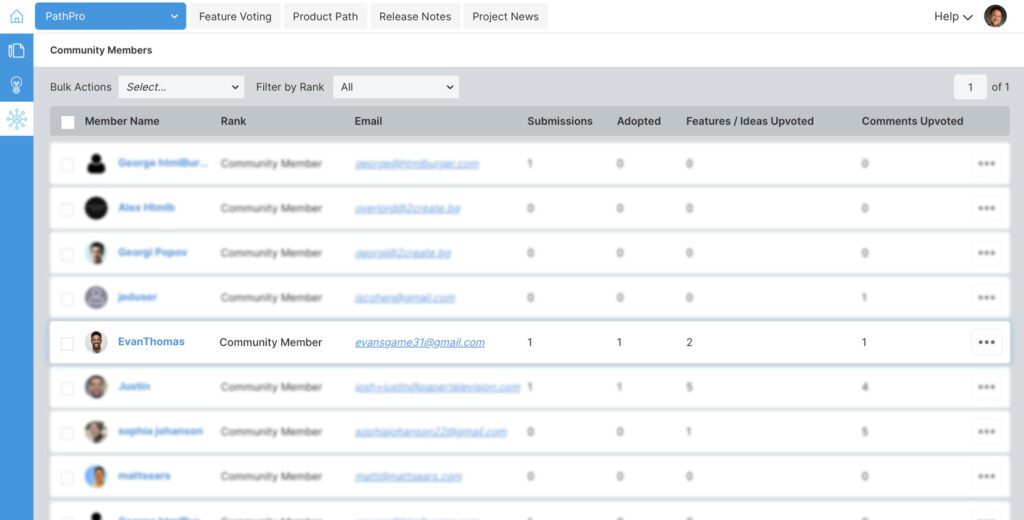
Here we’ll find a list of all Community Members here (whoah, look at them grow!), as well as a brief overview of their rank and some high level stats. Now we’ll locate the member who contributed the idea and click the settings icon to go to their detailed profile. Clicking through, we’ll be able to see a complete set of analytics on every single contribution this member has made. All in all, we’re seeing that this member has started to truly contribute to your product, with multiple suggestions made, and of course with one idea becoming an actual feature in your product:
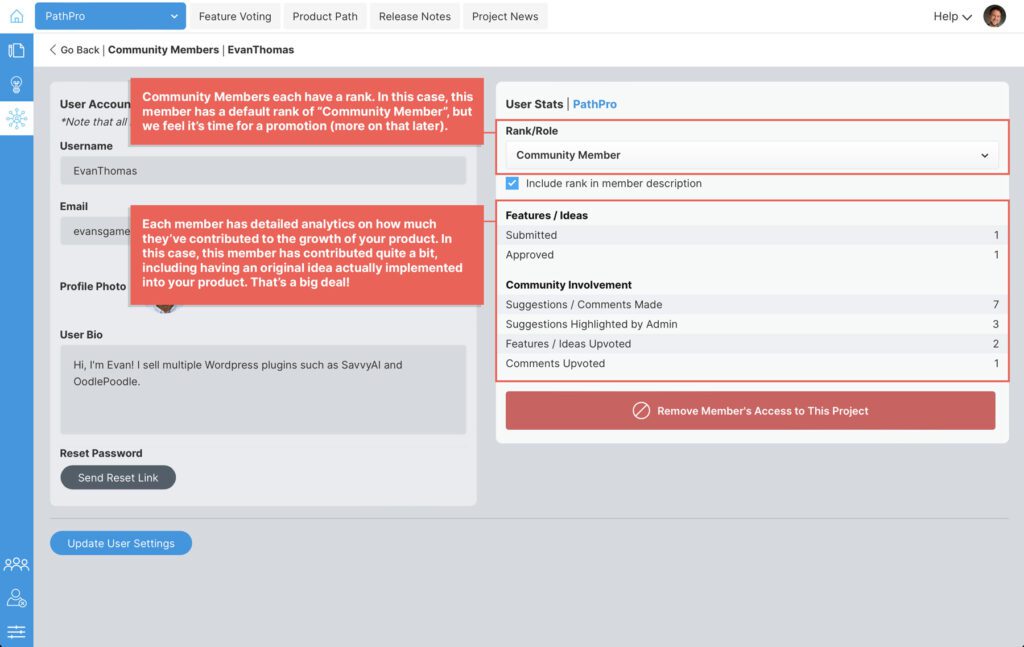
That’s seriously awesome and this member deserves a reward! So, we’ll be promoting this Member from “Community Member” to “Elite Contributor” from the Rank/Role dropdown:
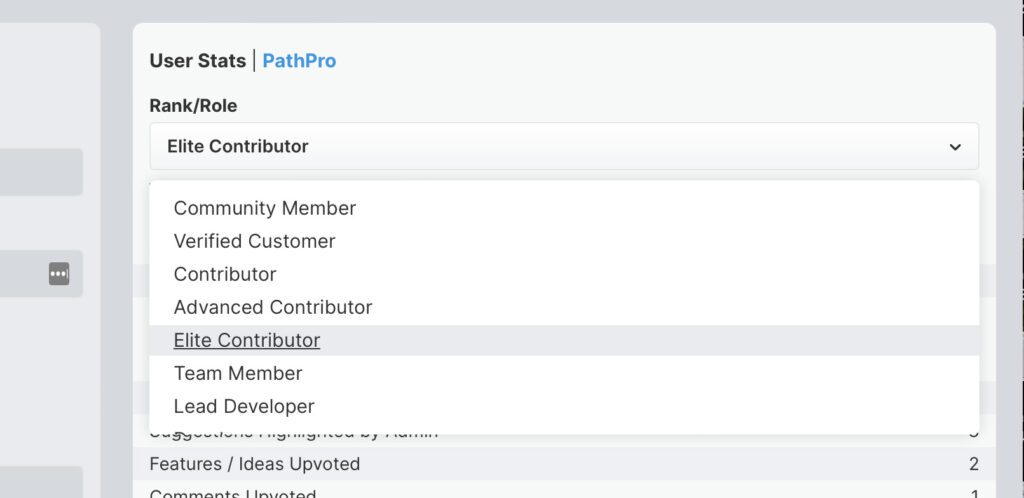
Not only will the Community Member receive an email notification of their upgrade, but you can attach certain incentives based on their rank. For example, maybe you’ll attach a 10% discount on future sales whenever a Community Member gains a rank, or if their submission becomes an actual feature. Regardless, your customers will feel an intense sense of brand loyalty and social proof knowing that they’ve been given credit for their contributions to your product’s growth. Look at Evan Thomas soaring through the ranks!
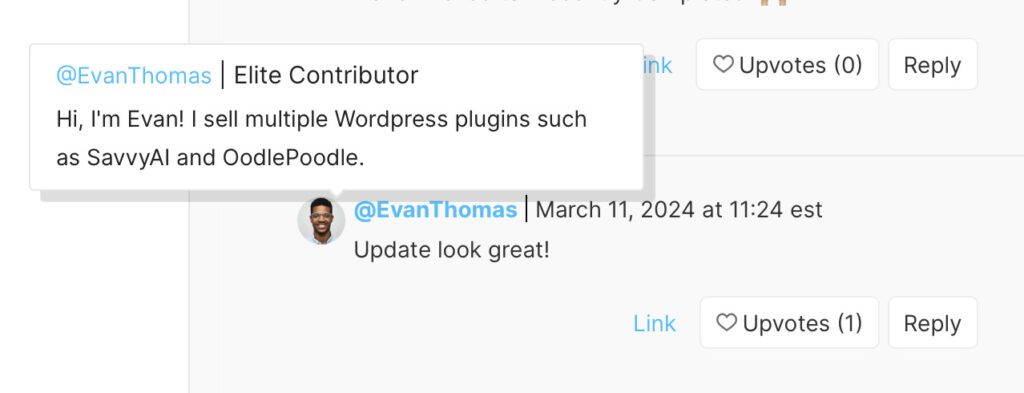
And thus complete’s PathPro’s Golden Pipeline! As you can imagine, the potential is limitless, and we’d love to hear your stories on how you’ve utilized this scenario to gain traction and eliminate guesswork. Shoot us your stories right this way, and we hope you continue to enjoy the path!

